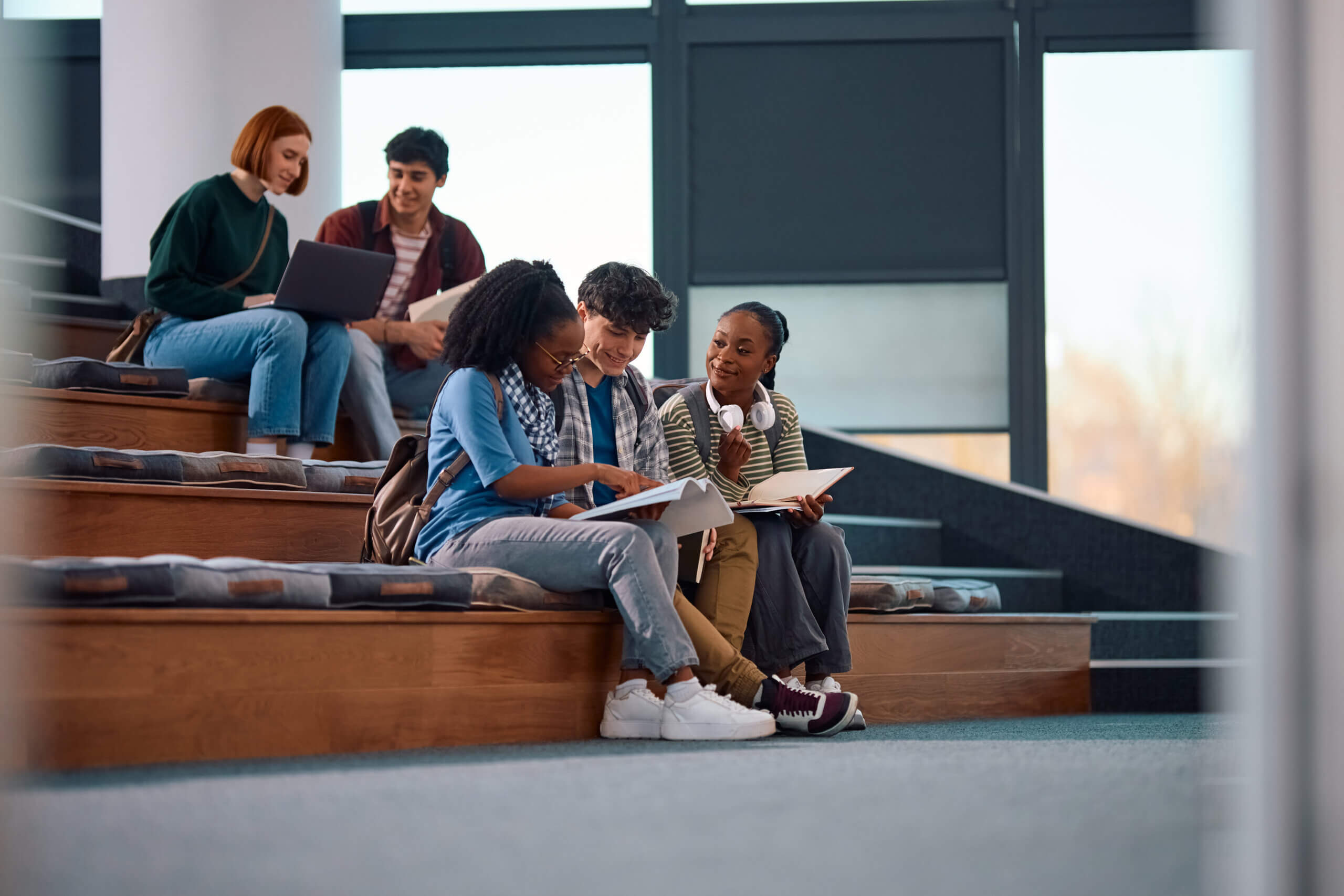They say, “A picture tells a thousand words”. Since many accounting transactions result from some type of document, doesn’t it make sense to include that document with the transaction, so that we see the full picture? That’s where Intacct Attachments comes into the picture.
Integral to the Sage Intacct system is the ability to add attachments to virtually every record and transaction. For example, saving a copy of the vendor’s W-9 information is a great way to make sure you’ve got the necessary paperwork if you get audited by the IRS. Keeping track of your customers’ tax-exempt certificates eases the pain when sales tax authorities review your records. And in the General Ledger, a copy of the auditor’s final adjustments provides a great backup for year-end closing procedures.
Using attachments in Sage Intacct requires only a few easy steps:
- Assign an Attachment Number in the Company Setup screen
- Give users permissions to attachment
- If you’re using user-based permissions, go to Company/User/ Subscriptions/Company, and grant permissions to the “Attachment folders”.
- For Role-based permissions, go to Company/Roles, click “Edit” on the Role, then edit the permission on Company – Attachment folders.
- Create folders for attachments.
- There are three type of Attachment folders can be created:
- Parent folder with child folders
- Parent folders with no child folders
- Child folders
- By using parent and children folders, Intacct gives users a better way to organize their attachments.
- There are three type of Attachment folders can be created:
- Begin attaching documents to transactions and records!
When using attachments, there are a few tips & tricks to be aware of:
- When organizing folders, consider structuring them in such a way that aligns with your accounting functions – e.g. create folders for the Sales Department, then create child folders for each sales rep to save their travel expense receipts under their folder name.
- Default folders can be created for each user, and assigned to them in “My Preferences”.
- Employees can have a default folder assigned to them in the Employee maintenance screen.
- Intacct Attachments supports the use of “drag & drop” from your computer onto the Intacct screen
- If an attachment already exists with a record, and you want to add another attachment, always manually edit the attachment rather than “drag & drop” it to the folder. If you “drag & drop” over an existing attachment, you will overwrite it.
- You can only edit or delete an attachment only if you have the appropriate permissions
- The only screens that currently do not support attachments are Recurring PO & OE transactions
For a further explanation of Sage Intacct’s Attachment capabilities, download the available PowerPoint presentation titled “Managing Attachments in Intacct”