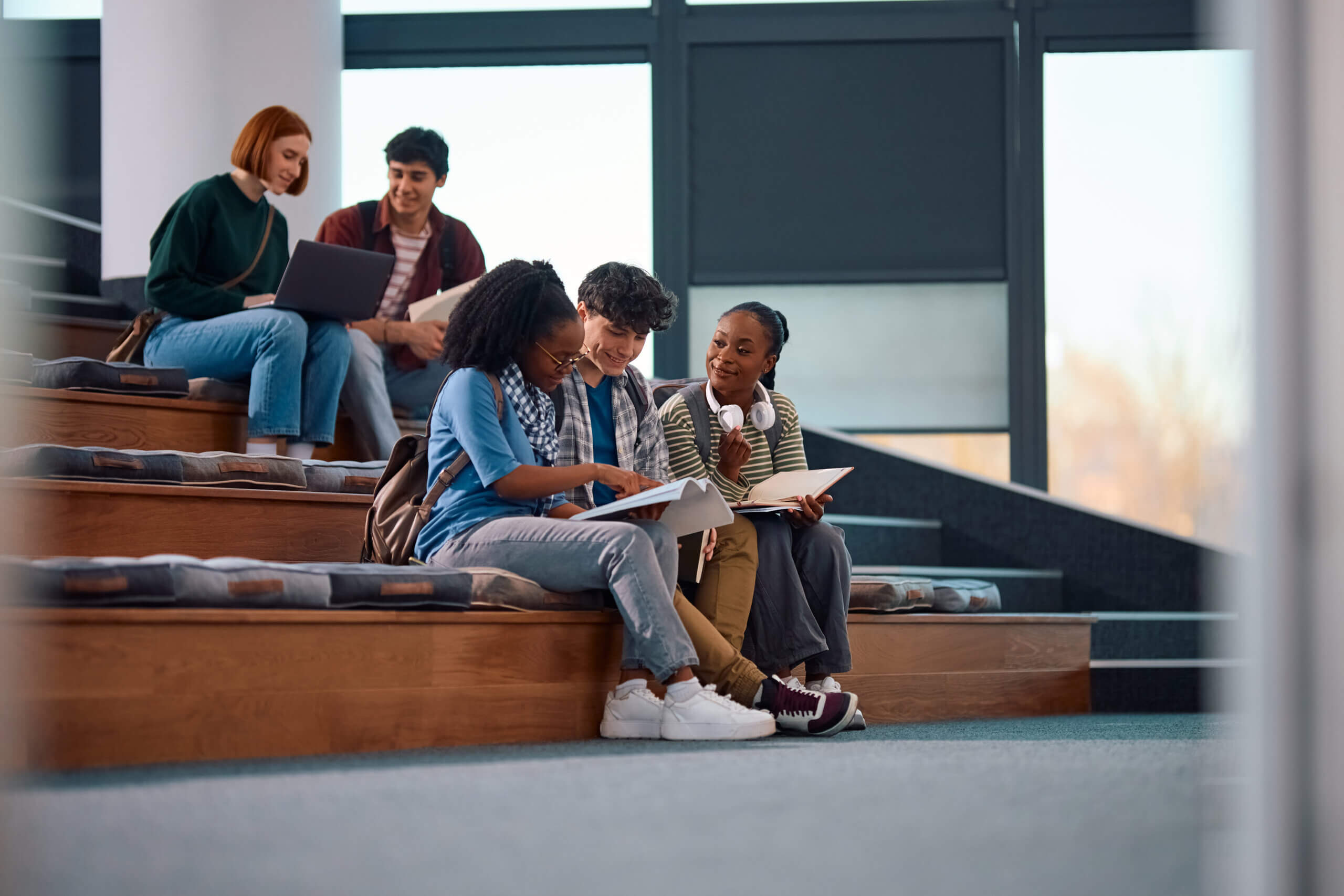Written by Ian D’Amelio, Solutions Consultant at Massey Consultant
Sage Intacct features the ability to pay your vendors and reimburse employees electronically via ACH payments. Sage Intacct will generate the NACHA file for you to upload to your banking partner.
Before you begin:
- Obtain ACH payments specifications from your bank. The format is mostly standard, but each bank may have slight differences. Having the specifications available will speed up the process and testing. As an example, here is a specification for PNC: https://content.pncmc.com/live/pnc/corporate/treasury-management/ach-conversion/ACH-File-Specifications.pdf
- Ensure you have permissions in Cash Management and Accounts Payable related to ACH configuration.
Bank Configuration:
- First, navigate to Cash Management > Setup > ACH Bank Configurations. You will need a configuration for each banking partner that needs to be set up.
- In the “ACH bank ID” field, enter the name of the bank that will make it recognizable for selection. For example, “Chase” or “PNC”.
- Fill in the remainder of the fields as specified by the bank.

4. Navigate to Cash Management > Setup > Checking Accounts. Edit the checking account that needs to be set up and go to the “ACH setup” tab.
5. Check the box to enable ACH payments and select the ACH bank ID created earlier. The screen should pre-populate with the information from prior.
6. The default payment numbering setup can typically be used, but it can be overwritten if required by the bank.
Now when you record a payment in Sage Intacct, you will have the option to select “ACH” as the payment method:
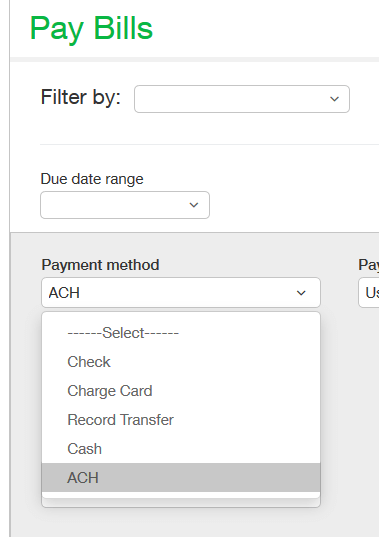
Check out our Training and Learning Resources for additional help and future best practices.