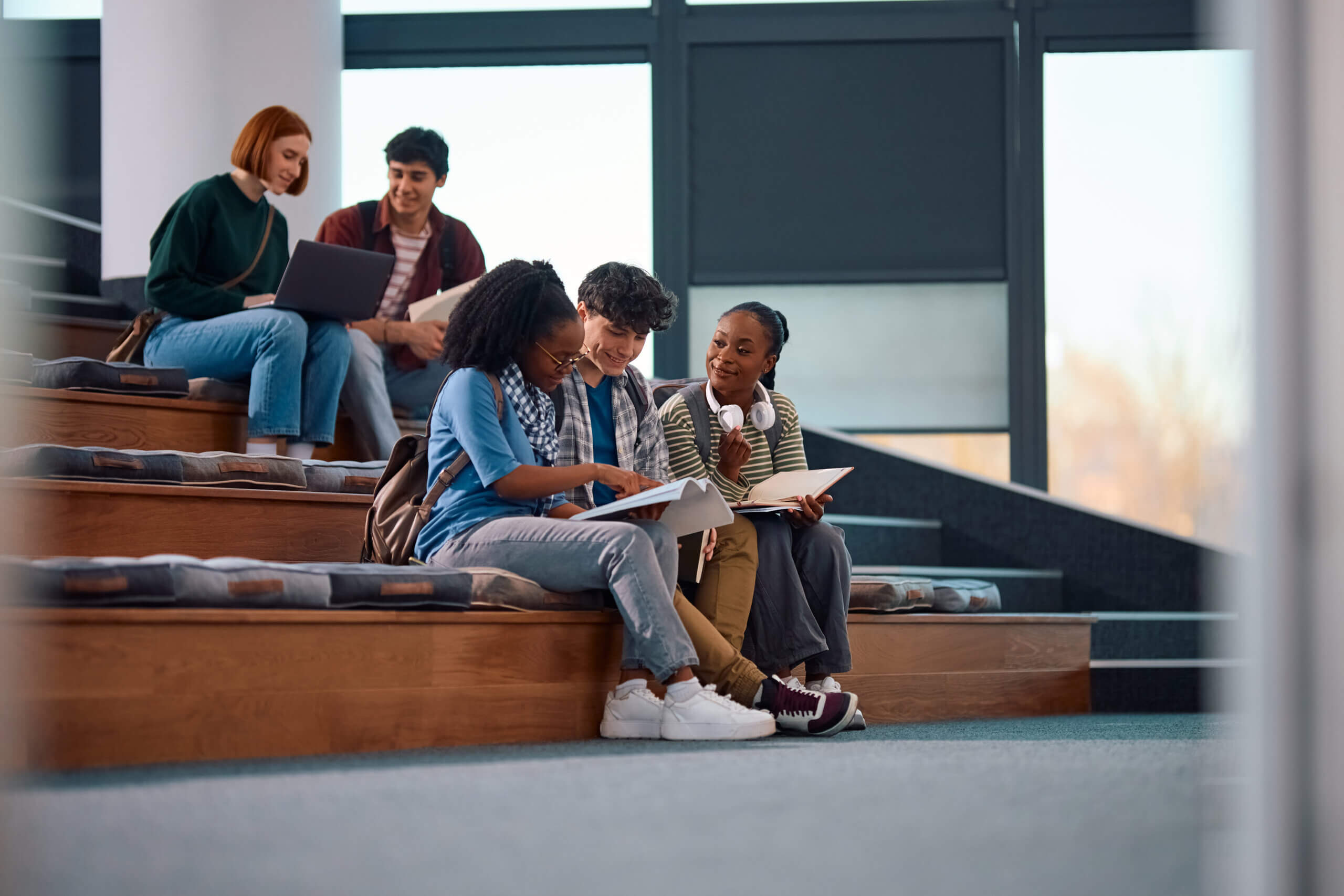Written by Billie Grigg, Senior Dynamics GP Consultant
I’m going to introduce you to one of my favorite Dynamics GP tools, the Reconcile to GL tool. This powerful tool can save you lots of time and headaches when it comes to reconciling your A/R, A/P or cash sub-ledger to your General Ledger. The Reconcile to GL tool will show you which transactions are unmatched, potentially matched and matched.
The Reconcile to GL tool is found by going to Financial>Routines>Financial>Reconcile to GL. The first time you use this tool you will have to add it to your GL account(s) that you are reconciling to, the date range, the module, and the output file location.
In this example, I’m reconciling my accounts payable from 3/1/2017-3/31/2017 using my AP GL account 000-2100-00. I have selected the Payable Management module and have selected where I want my output file to go.
Figure 1
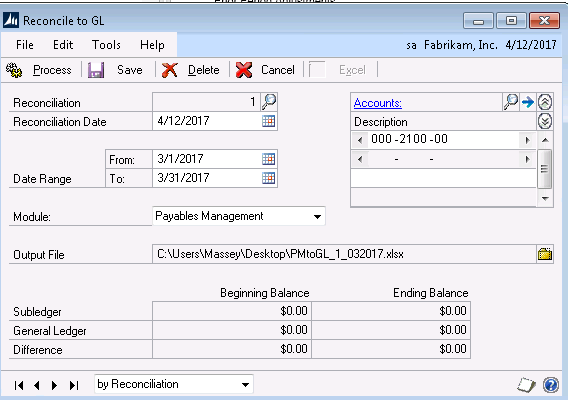
Once we have filled out the information shown in the screenshot above, we can now hit
Process in the upper left-hand corner. Once we select Process, three things will happen:
- The bottom part of the Reconcile to GL window will be populated with our Beginning and Ending Balances (see figure 2)
- The file will be saved to the output location we selected
- The file will open in Excel.
Figure 2
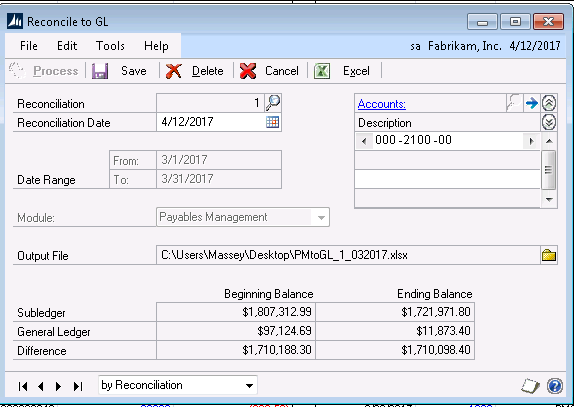
Output File
The Output file is divided into three sections: Unmatached, Potentially Matched and Matched. For reconciliation purposes, you will want to focus on the unmatched and potentially matched transactions.
Unmatched Transactions are transactions that are in the GL but not in purchasing or vice versa. The potentially matched transactions often contain transactions that match, but because of items like discounts that weren’t coded to the Discount GL properly, the matched transactions mean that everything matches between the ledger and sub-ledgers.
The output file contains hyperlinks in blue font that allow you to drill back into GP. In the example below, you can see that we could drill back to a vendor, a vendor document, a journal entry or a GL Account.
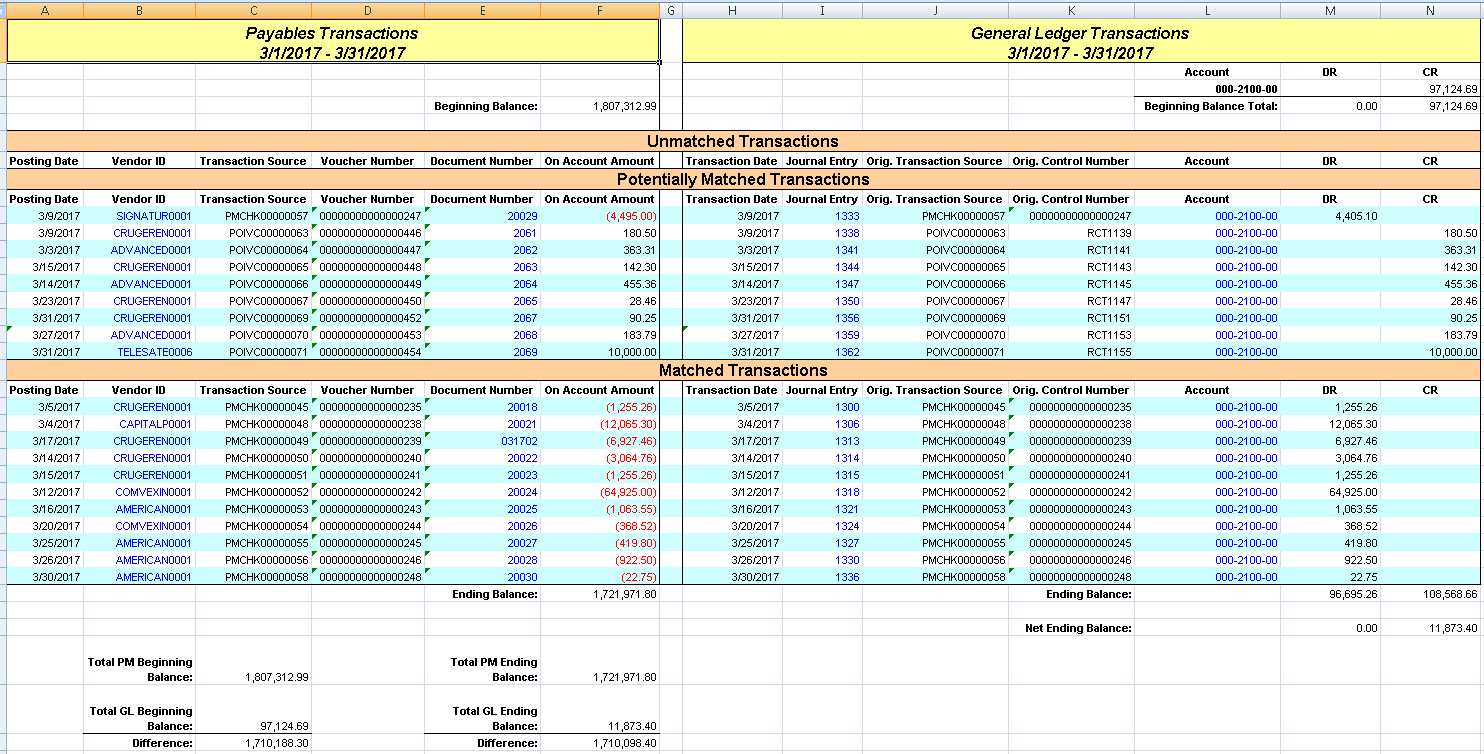
Troubleshooting tips:
- Have you included all the GL accounts associated with this subledger?
- Are there any unposted batches?
- Check your posting setup for the module and confirm that both check marks are in for Post to and Post thru.
- Check your dates and make sure something wasn’t posted to the wrong period.
- Check your voids to see if something was voided in a period other than when it was originally posted.