Managing your customer’s credit limit in Dynamics GP became even easier with the Dynamics GP 2015 R2 release. Two new options were introduced that now give you the ability to display an over the credit limit warning icon as well as set up a warning pop-up window if a customer is over their credit limit.
To access these two new options, Display Over Credit Icon and Warn if Customer Over Credit, you will need to be on Dynamics GP 2015 R2 and also enable the options on the Receivables Management Setup (Tools>Setup>Sales>Receivables) window (Figure 1).
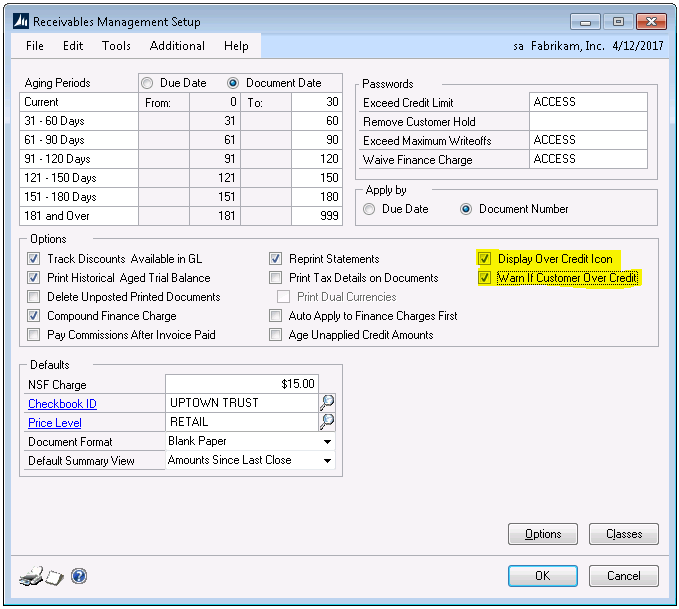
Figure 1
The Display over Credit Icon option will display a visual icon in multiple windows to alert you that the customer is over their credit limit. Notice in Figure 2 below there is a yellow warning icon next to the customer number on the customer card. This warning icon will show up throughout GP when the customer number is entered (see Figure 3).
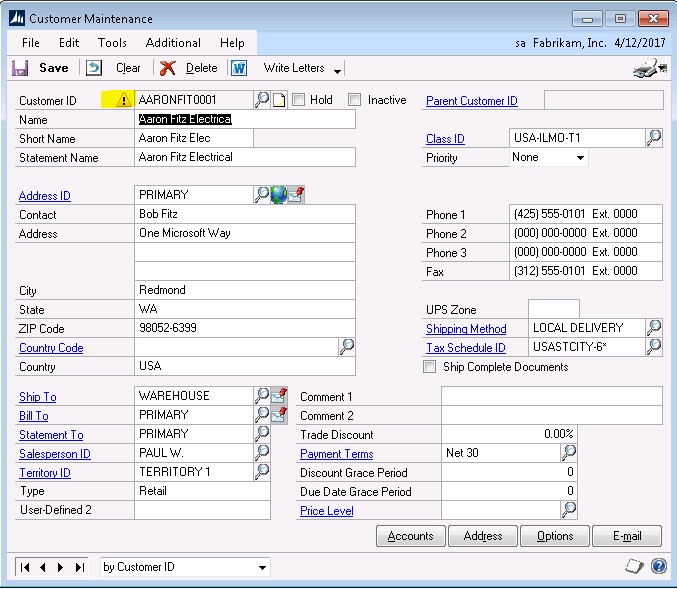
Figure 2
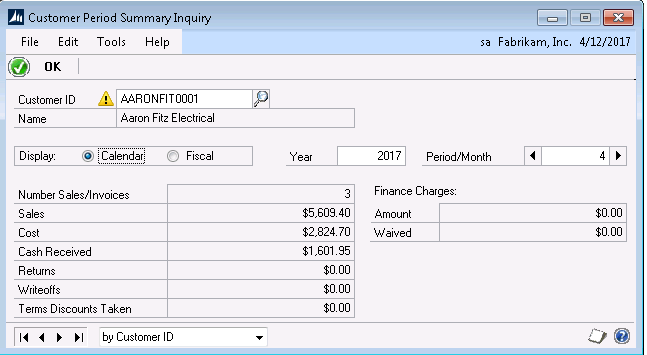
Figure 3
The second option, Warn if Customer Over Credit, will allow a warning message box to pop up once a credit limit is passed. As shown in Figure 4 below the warning message is displayed as soon as the customer ID is entered in Sales Transaction Entry.
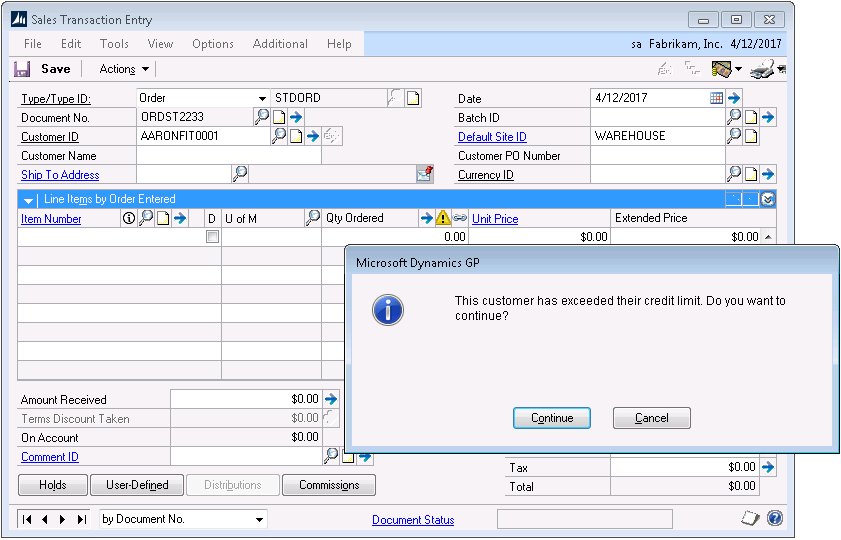
Figure 4
You also have the option to configure the credit limit warning window to warn you if a new transaction that is being entered would put a customer over their credit limit once that transaction amount is added to the open balances for that customer. To configure the credit limit warning, click the blue arrow to the right of the customer credit limit amount on the customer maintenance options window (Figure 5). On the Display Credit Limit Warning window, you can choose to set up a warning if the total balance exceeds the customer’s credit limit OR if the sum of receivables in a particular aging bucket and beyond exceeds a dollar amount. In the example shown in Figure 6, we have set the alert to notify us if the customer exceeds their $35,000 credit limit OR if the sum of their transactions exceeds $30,000 in the 31-60 and beyond aging buckets.
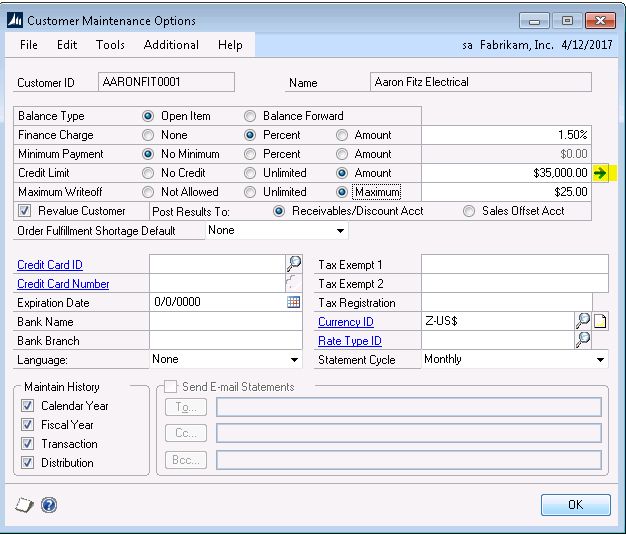
Figure 5
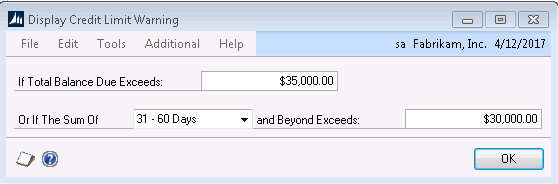
Figure 6
Both credit limits warnings options by default are not enabled. Once enabled, it is a system-wide option that can be turned on and off at any time.
If you have additional questions on how to setup and configure the credit limit warning options, please reach out to Support@MasseyConsulting.net








