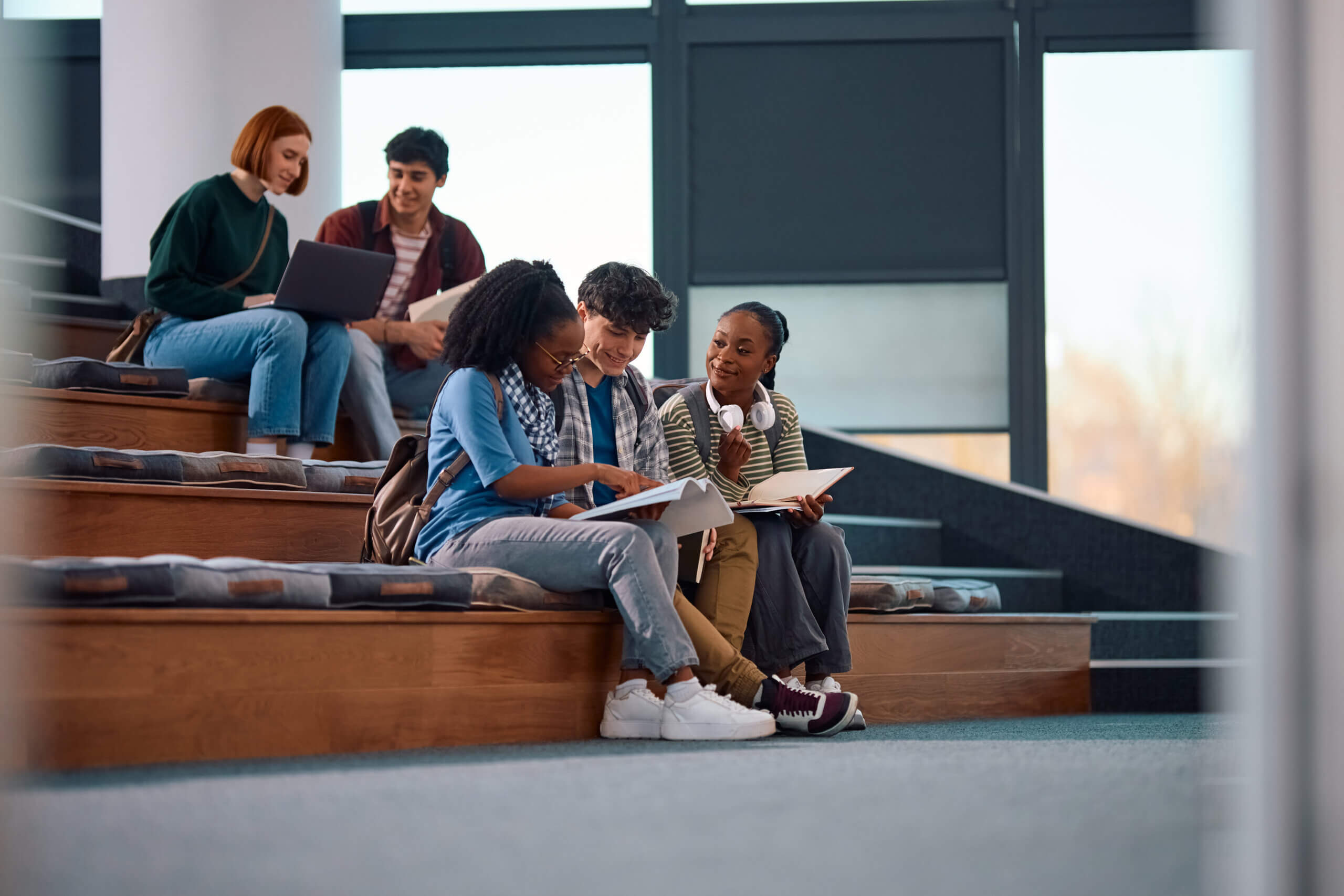The advanced processing feature in Intacct’s Order Entry module enables merging multiple source documents into a single transaction. For example, you might merge multiple sales orders into a single invoice or multiple sales invoices into a single credit memo. In this post, we will look at how to enable and use the advanced processing feature.
The first step is to enable the feature by navigating to Order Entry > Open Setup > Configure Order Entry. Once there, mark the checkbox for “Enable advanced processing” under the “Enable functionality” section. Then refresh your browser page to show the new menu items.
Next, we will navigate to Order Entry > Process Transactions. From here we need to select the type of transaction that we want to create as well as a customer. In this example, we are creating a Sales Invoice from two previously created Sales Orders. You may optionally further filter transaction date, item, and due date. You can also choose to process transactions as a whole or line-by-line.
In this example, we’ve chosen to see each line individually and to merge them into a single transaction. Once you’ve decided on your filters, click the “View” button to proceed.
You should now see a list of all available line items based on the filters selected previously. At this point, you can change the header or line item details before saving the new transaction. Note that not all fields are available for editing, particularly some of the dimension fields on the line items. However, fields not available for editing will still be passed through from the source documents. When you’re ready to continue, select the lines that you want to be merged using the checkboxes on the left and click on the “Create” button. If you need to go back a step and change your filters, you can click the “Customize” button instead.
At this point, our combined transaction has been created and can be seen in the Sales Invoice list.We can also check the history and see that it was created from two different source transactions.