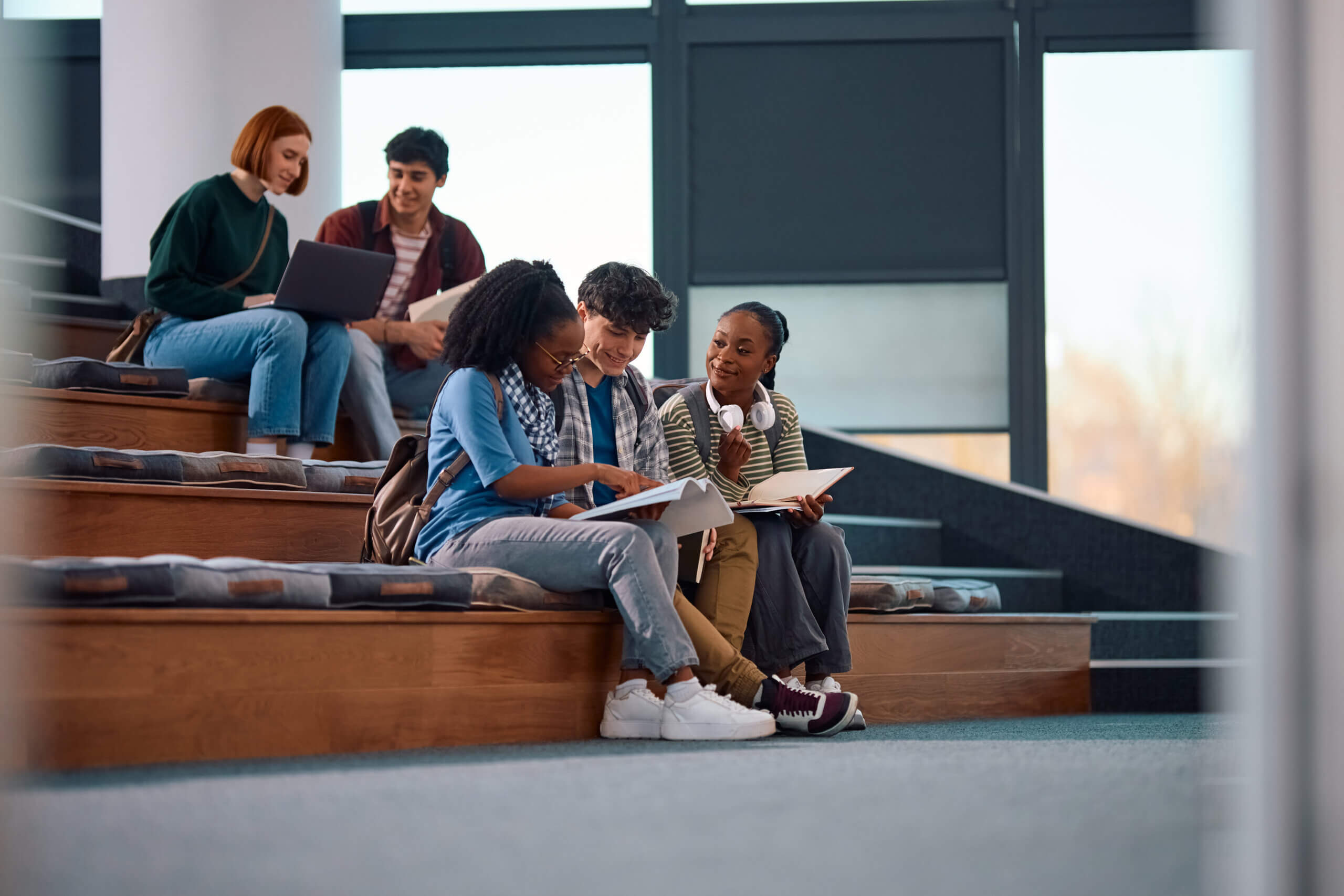Have you ever realized that after a journal entry was posted that it had the wrong GL account or that it was for the wrong amount?
If so, did you know that you don’t have to void it and re-enter the whole journal entry? Instead, you can correct it.
WHAT SHOULD YOU DO?
In order to correct a journal entry in GP, you will need to know the original journal entry number. You will also want to make sure that the Audit Trail Code begins with GLTRX. If the transaction doesn’t begin with GLTRX, then it most likely originated in another module, such as payables or receivables, and you would want to correct the entry in that module in order to stay in balance with your subledger.
The next thing that you will need to look at is the date of the original journal entry. You are only allowed to correct open-year journal entries and journal entries from the most recent historical year. Additionally, it is vital that you make sure that the journal entry wasn’t created as part of the system year-end closing process. If it was created as part of the system year-end closing, you will not be able to correct it.
To correct a journal entry, you will go to Dynamics GP>Financial>Transactions>General and select the Correct button, which can be found at the top of the window near the Post button. This will bring up the Correct Journal Entry window, where you will have a choice to back out a journal entry or back out and correct.
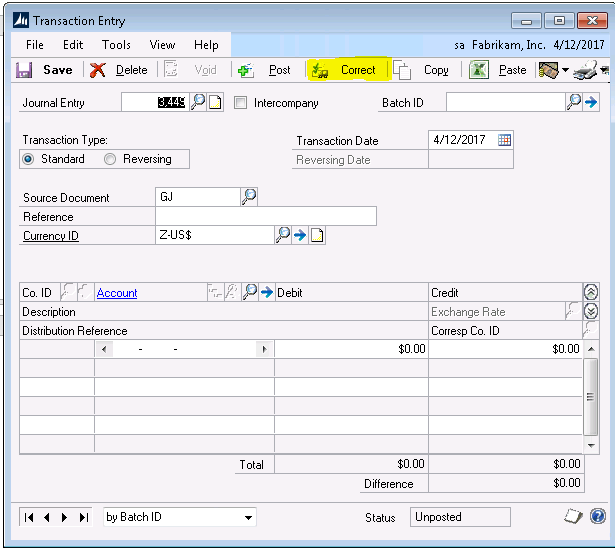
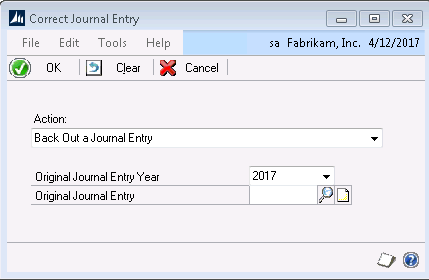
The Back out of a journal entry option means that it will create one journal entry, which in turn, will reverse the original journal entry.
Back out and correct will create one journal entry to reverse the original journal entry and another journal entry for you to modify. If you select back out and correct, you won’t see the correcting journal entry until you save or post the reversing journal entry.
Once you decide between back out and back out and correct, you will be prompted to enter the original journal entry year and journal entry number that you want to correct. Clicking OK on this window will bring up the reversing journal entry with a reference that has been prefilled “Back Out of Journal Entry XXXXX” with the XXXXX representing the original journal entry number. You may now post or save the reversing journal entry. If you had selected back out and correct on the previous window, a correcting journal entry will now appear. You can then make your changes and save or post that transaction as well.
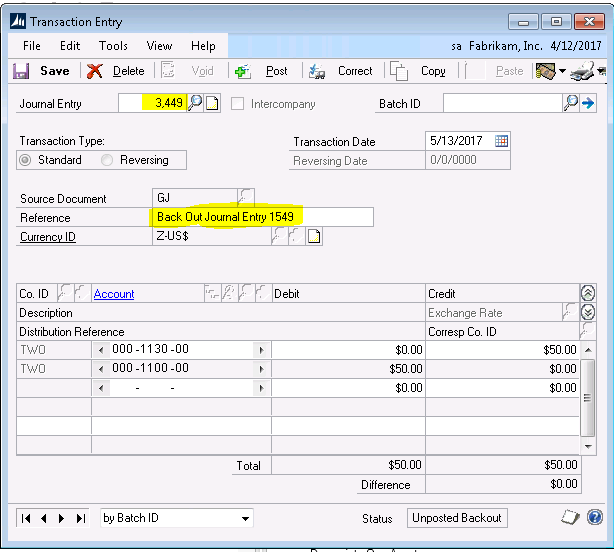
Keep in mind, once a journal entry has been corrected, you cannot correct it again. You also cannot correct journal entries that were previously voided.